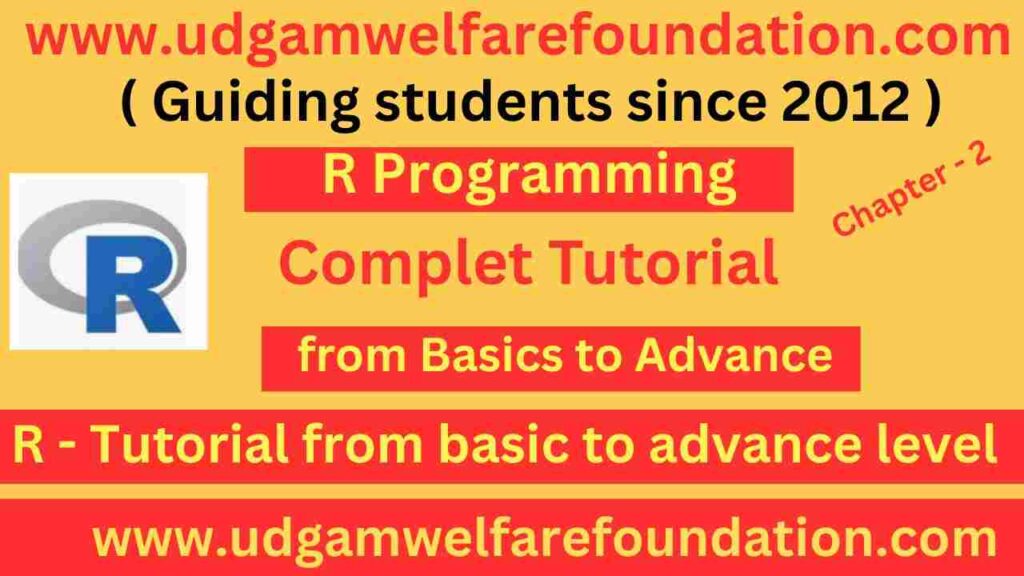Getting Started with R Programming
For beginners, getting started with R programming is an exciting journey into data science. You will begin by running the simple r programming hello world example to understand syntax. Next, explore basic arithmetic in r programming by adding, subtracting, multiplying, and dividing numbers. These fundamentals build confidence and help learners progress smoothly.
First R Program Step by Step
The first r program step by step involves using variables to store values and practicing operators. In this variables in r programming tutorial, you also learn how r assignment operators explained make coding more efficient. With practice, you will soon master the r programming basics for beginners.
Learn R Programming Fundamentals
Good coding practice means writing clean code in r with proper formatting. Additionally, adding comments in r programming improves readability and ensures better collaboration. Therefore, when you learn r programming fundamentals, focus on clarity along with logic.
Getting Started with R Programming
Your Complete Beginner's Guide to R Programming Fundamentals
What You'll Learn in This Guide
- Writing your first R program: "Hello, World!"
- Performing basic arithmetic operations
- Working with variables and assignment operators
- Writing clean, readable code with comments
- Getting help when you're stuck
1. Writing Your First R Program: "Hello, World!"
Every programming journey begins with the traditional "Hello, World!" program. In R, this is remarkably simple and introduces you to the basic concept of output in R programming. R is an interpreted language, which means you can run commands directly and see immediate results.
The print() function is one of the most fundamental functions in R. It displays output to the console, making it perfect for our first program. R also has implicit printing, which means that when you type a value or expression, R automatically displays the result without explicitly calling print().
Example 1: Basic Hello World
Example 2: Alternative Methods
[1] that appears before the output indicates the index of the first element in the result. This becomes more important when working with vectors containing multiple elements.
2. Performing Basic Arithmetic Operations
R excels at mathematical computations and provides all standard arithmetic operators. Understanding these operations is crucial as they form the foundation for more complex statistical calculations. R follows the standard order of operations (PEMDAS/BODMAS), making mathematical expressions intuitive and predictable.
The basic arithmetic operators in R include addition (+), subtraction (-), multiplication (*), division (/), exponentiation (^ or **), integer division (%/%), and modulo (%). These operators work with individual numbers, vectors, and even matrices, showcasing R's vectorized nature.
Example 1: Basic Arithmetic Operations
Example 2: Advanced Arithmetic Operations
3. Working with Variables and Assignment Operators
Variables in R are containers that store data values. Unlike some programming languages, R doesn't require you to declare variable types explicitly – it automatically determines the appropriate type based on the assigned value. This dynamic typing makes R flexible and user-friendly for data analysis tasks.
R provides multiple assignment operators: the leftward arrow (<-), equals sign (=), and rightward arrow (->). While all three work, the leftward arrow (<-) is the most commonly used and recommended by R style guides. Variables can store various data types including numbers, strings, logical values, and complex data structures like vectors and data frames.
Example 1: Basic Variable Assignment
Example 2: Variable Operations and Updates
Example 3: Different Data Types
4. Writing Clean, Readable Code with Comments
Writing clean, readable code is essential for effective programming and collaboration. In R, this involves using meaningful variable names, proper indentation, consistent spacing, and comprehensive comments. Comments are lines of text that explain what your code does – they're ignored by R during execution but are invaluable for human readers, including your future self.
R uses the hash symbol (#) to denote comments. Everything after the # symbol on a line is treated as a comment. Good comments explain the "why" behind your code, not just the "what." They should provide context, explain complex logic, and help others understand your thought process. Additionally, comments can be used to temporarily disable code during testing and debugging.
Example 1: Good Commenting Practices
Example 2: Code Organization and Structure
5. Getting Help When You're Stuck
Learning to find help effectively is one of the most important skills for any R programmer. R has an extensive built-in help system, and the R community is known for being helpful and supportive. Whether you're stuck on syntax, need to understand a function, or want to explore new packages, knowing how to access help resources will accelerate your learning journey significantly.
R provides several built-in help functions and methods. The most common are the help() function and the ? operator, which provide detailed documentation for functions and packages. Additionally, the ?? operator performs broader searches across all installed packages. Beyond built-in help, online resources like Stack Overflow, R documentation websites, and community forums offer extensive support for R users at all levels.