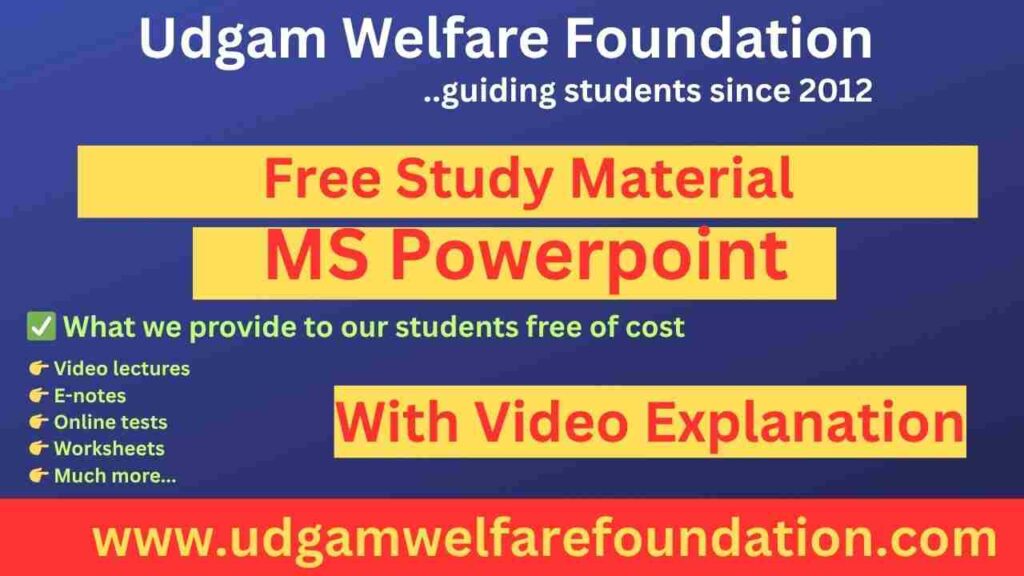Complete Microsoft PowerPoint Guide for Students
Microsoft PowerPoint is a powerful presentation software that allows users to create professional slideshows with text, images, animations, and multimedia. This comprehensive guide will walk you through all the essential features of PowerPoint, from basic operations to advanced techniques.
1. Getting Started with PowerPoint
1.1 Launching PowerPoint
- Click on the Start Menu (Windows) or Launchpad (Mac)
- Type “PowerPoint” in the search bar
- Click on the Microsoft PowerPoint application to open it
- Alternatively, double-click an existing PowerPoint file (.pptx) to open it
1.2 Creating a New Presentation
- After launching PowerPoint, you’ll see the start screen
- Choose “Blank Presentation” to start from scratch
- Or select one of the available templates for a pre-designed look
- Click “Create” to begin
2. Understanding the PowerPoint Interface
The PowerPoint interface consists of several key components that you’ll use regularly:
| Component | Description |
|---|---|
| Title Bar | Displays the presentation name and includes window control buttons |
| Ribbon | Contains tabs (Home, Insert, Design, etc.) with grouped commands |
| Quick Access Toolbar | Customizable toolbar for frequently used commands |
| Slide Pane | Main area where you edit the current slide |
| Slide Thumbnails | Panel on the left showing all slides in your presentation |
| Notes Pane | Area below the slide where you can add speaker notes |
| Status Bar | Bottom bar showing slide number, view buttons, and zoom slider |
3. Working with Slides
3.1 Adding New Slides
- Click on the Home tab
- In the Slides group, click New Slide
- Choose a slide layout from the dropdown menu
- Alternatively, right-click in the slide thumbnails pane and select New Slide
3.2 Slide Layouts
PowerPoint offers several built-in slide layouts:
| Layout | Description | Best For |
|---|---|---|
| Title Slide | Contains a title and subtitle | First slide of presentation |
| Title and Content | Title with a content placeholder | Main content slides |
| Section Header | Large title for section breaks | Dividing presentation sections |
| Two Content | Title with two content placeholders | Comparing two items |
| Blank | Empty slide with no placeholders | Custom designs |
3.3 Changing Slide Layout
- Select the slide you want to change in the thumbnails pane
- Go to the Home tab
- Click Layout in the Slides group
- Choose a new layout from the dropdown menu
4. Adding Content to Slides
4.1 Adding Text
- Click inside a text placeholder (marked by “Click to add text”)
- Type your content
- To add a new text box:
- Go to the Insert tab
- Click Text Box
- Click and drag on the slide to create the text box
- Type your text
4.2 Formatting Text
- Select the text you want to format
- Use the formatting options in the Home tab:
- Font: Change font type, size, and color
- Paragraph: Adjust alignment, line spacing, and bullets
- Styles: Apply quick styles like shadows or glow
- For advanced options, right-click the text and select Font or Paragraph
4.3 Inserting Images
- Go to the Insert tab
- Click Pictures
- This Device: Insert from your computer
- Online Pictures: Search for images online
- Select your image and click Insert
- Resize and position the image as needed
4.4 Adding Shapes and Icons
- Go to the Insert tab
- Click Shapes and choose a shape
- Click and drag on the slide to draw the shape
- Use the Format tab to change colors, effects, and more
- For icons, click Icons in the Insert tab
5. Design and Themes
5.1 Applying Themes
- Go to the Design tab
- Browse through the available themes in the Themes group
- Hover to preview, then click to apply a theme
- Use the Variants group to change color schemes within the theme
5.2 Customizing Slide Backgrounds
- Go to the Design tab
- Click Format Background on the right side
- Choose from:
- Solid fill: Single color background
- Gradient fill: Color gradient
- Picture or texture fill: Use an image
- Pattern fill: Geometric patterns
- Click Apply to All to use for all slides
6. Animations and Transitions
6.1 Adding Slide Transitions
- Select the slide you want to add a transition to
- Go to the Transitions tab
- Choose a transition effect from the gallery
- Adjust transition options:
- Effect Options: Direction/variation of the transition
- Duration: How long the transition lasts
- Sound: Add sound effects (use sparingly)
- Click Apply To All to use the same transition for all slides
6.2 Adding Object Animations
- Select the object (text, image, shape) you want to animate
- Go to the Animations tab
- Choose an animation effect from the gallery
- Use Effect Options to customize the animation
- Adjust timing:
- Start: On click, with previous, or after previous
- Duration: How long the animation lasts
- Delay: Time before animation starts
- Use Animation Pane to reorder or modify multiple animations
7. Presenting Your Slideshow
7.1 Starting a Slideshow
- Go to the Slide Show tab
- Choose how to start:
- From Beginning: Starts from first slide (F5)
- From Current Slide: Starts from selected slide (Shift+F5)
- Navigate through slides:
- Next slide: →, ↓, Space, or click
- Previous slide: ←, ↑, or Backspace
- Exit slideshow: Esc
7.2 Presenter View
Presenter View shows your current slide, next slide, notes, and timer on your screen while the audience sees only the slides.
- Connect your computer to a projector or second display
- Go to the Slide Show tab
- Check Use Presenter View
- Start your slideshow (F5)
8. Saving and Sharing Your Presentation
8.1 Saving Your Presentation
- Click File > Save As
- Choose a location (OneDrive, This PC, etc.)
- Enter a file name
- Select file type:
- PowerPoint Presentation (.pptx): Editable format
- PowerPoint Show (.ppsx): Opens directly in slideshow
- PDF (.pdf): For sharing (not editable)
- Click Save
8.2 Sharing Your Presentation
- Click File > Share
- Choose a sharing method:
- Email: Send as attachment
- OneDrive: Share a link to your cloud file
- Present Online: Broadcast your slideshow
- Set permissions (view only or allow editing)
- Enter recipient emails or copy the shareable link
- Click Send or Share
9. PowerPoint Best Practices
9.1 Design Principles
- Keep it simple: Avoid cluttered slides
- Use high contrast: Dark text on light background or vice versa
- Limit text: 6 lines maximum per slide, 6 words per line (6×6 rule)
- Use visuals: Images and charts communicate better than text
- Be consistent: Use the same fonts, colors, and styles throughout
9.2 Presentation Tips
- Practice: Rehearse your presentation multiple times
- Know your content: Don’t just read from slides
- Engage your audience: Make eye contact and ask questions
- Time management: Allocate time per slide
- Prepare for Q&A: Anticipate possible questions
10. Practice Projects
10.1 Beginner Project: Personal Introduction
Create a 5-slide presentation about yourself:
- Title slide with your name and photo
- Educational background
- Hobbies and interests
- Career aspirations
- Thank you slide with contact information
10.2 Intermediate Project: Book Report
Create a presentation about a book you’ve read:
- Title slide with book cover image
- Author background
- Plot summary
- Main characters
- Themes and analysis
- Your personal review
Conclusion
Microsoft PowerPoint is an essential tool for creating professional presentations. By mastering the basics covered in this guide, you’ll be able to create effective slideshows for school, work, or personal projects. Remember that PowerPoint is just a tool – the most important part of any presentation is your message and delivery.